Restore Wizard - Step 2 of 4 - Files/Restore As issues
I am using SQLBackup 6.4
Desired behavior: Have the "Resore As" path default to the SQL server instance configured "default location" for data and log files rather than the horrible MS-SQL default location.
The "Restore As" path is not right on "Step 2 of 4" in the Restore Wizard. (See screenshot )
The dialog always uses the horrid MS-SQL default location:
C:\Program Files\Microsoft SQL Server\MSSQL10_50.MSSQLSERVER\MSSQL\DATA
but I have configured SQL to use different default locations.
Server Properties -> Database Settings
Database default locations
Data: [D:\SqlData ]
Log: [E:\SqlLogs ]
SQL Backup defaults to the crappy MS-SQL default location even though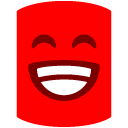
Desired behavior: Have the "Resore As" path default to the SQL server instance configured "default location" for data and log files rather than the horrible MS-SQL default location.
The "Restore As" path is not right on "Step 2 of 4" in the Restore Wizard. (See screenshot )
The dialog always uses the horrid MS-SQL default location:
C:\Program Files\Microsoft SQL Server\MSSQL10_50.MSSQLSERVER\MSSQL\DATA
but I have configured SQL to use different default locations.
Server Properties -> Database Settings
Database default locations
Data: [D:\SqlData ]
Log: [E:\SqlLogs ]
SQL Backup defaults to the crappy MS-SQL default location even though
-
1) My Server Properties specify the default location to be
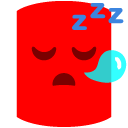 \SqlData and E:\SqlLogs
2) The Database being restored is currently in
\SqlData and E:\SqlLogs
2) The Database being restored is currently in 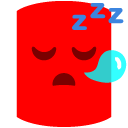 \SqlData and E:\SqlLogs
3) The backup was backed up from
\SqlData and E:\SqlLogs
3) The backup was backed up from 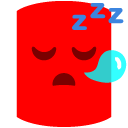 \SqlData and E:\SqlLogs
\SqlData and E:\SqlLogs-
1) Click the elipses button and wait (an eternal 5-10 seconds) for the "Folder Browser" window to finish loading.
2) Click to collapse the 5-level deep MS-SQL default location (or scroll, scroll, scroll to get down to the
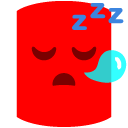 \ drive)
3) Click to expand
\ drive)
3) Click to expand 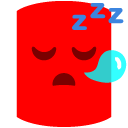 \ drive
4) Click my "SqlData" folder
5) Click OK
\ drive
4) Click my "SqlData" folder
5) Click OK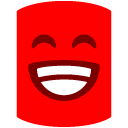




Comments
Thanks for your post. I believe the below knowledgebase article on our website will tell you how to do this, however if you have any trouble let me know:
http://www.red-gate.com/supportcenter/C ... wledgebase\SQL_Backup\KB200805000255.htm
HTH!
Pete
Red Gate Software Ltd
+44 (0)870 160 0037 ext. 8569
1 866 RED GATE ext. 8569
1) The Restore wizard (or something) appends a hard coded "\Data" to the end of my specified location. Ex: I put "D:\SqlData" in the registry, but the Restore Wizard shows "D:\SqlData\Data". 2) No separate entry for default log location. My data files and log files are on different logical (and physical) drives - as recommended by everybody who knows anything about SQL internals and hardware.
#2 is a bummer. If #1 worked, this would solve at least 1/2 of my pain-point, but because #1 the registry hack is totally useless to me.From a philosophical standpoint, why would the tool simply ignore any meaningful configuration set by the user? I argue that the tool should pull the default Data and Log locations from the server instance configuration. After all, SQL Server uses it when creating new databases. If it's good enough for SQL, why not Red-Gate?
SQL Backup Consultant Developer
Associate, Yohz Software
Beyond compression - SQL Backup goodies under the hood, updated for version 8
"D:\SqlData" and "E:\SqlLogs"
What is 1012? A hidden/undocumented feature?
- user defined values as per DefaultData and DefaultLog registry values
- SQLDataRoot registry value
- SQLDataPath registry value
I've raised a bug report (SB-4609) for the GUI to use this utility function so as to offer more meaningful locations for the data and transaction log files.
Thanks.
SQL Backup Consultant Developer
Associate, Yohz Software
Beyond compression - SQL Backup goodies under the hood, updated for version 8