SQL Compare 15.3.11.27029 Error: Input string was not in a correct format
in SQL Compare
I tried going backwards to previous versions, without success.
I get this any time I click on differences, for any project. I submit, or cancel, then the program crashes.
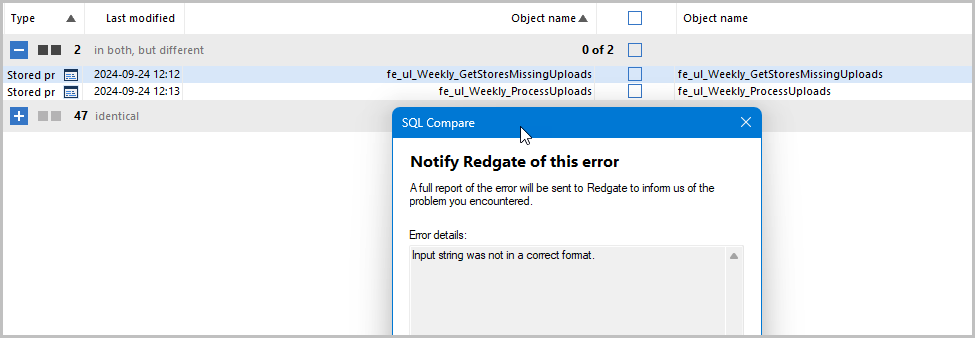

I get this any time I click on differences, for any project. I submit, or cancel, then the program crashes.
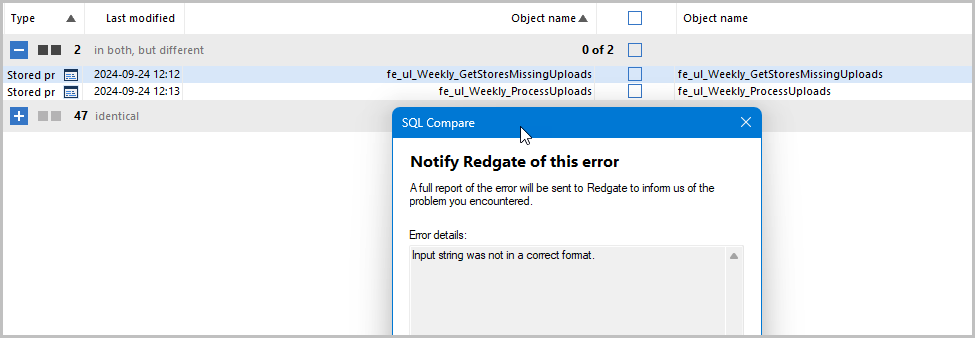
Tagged:




Answers
I then took steps to locate all possible registry entries, data in AppData, Documents, etc. and delete so it could start as “fresh” as possible. I then uninstalled and re-installed - same issue.
I then uninstalled and installed an older version from June 2024 - same issue.
I've submitted many internal bug reports through the pop-up before it crashes.
Hopefully this may help. I'll keep you updated as things progress or if I figure out something.
This was my trail of tears troubleshooting:
Uninstall all
using Visual Studio (File-->Open on the EXE) correct the Product Version from 10.14.22.11347+e4f26ea... to 10.14.22.11347). The issue is the Product Version for the file isn't valid for using with System.Version(string) method.
Hope this helps someone else who likes to be able to use SQL Prompt and SQL Compare
I can confirm we have created a ticket with our development team to look into this ongoing issue. Based on the post from @cstrub, I looked into the difference between both the .21 and .22 releases and can confirm there is a difference between the product versions within the .exe. I have passed on these findings to our development team.
Once there's an update, I'll let everyone know.
For now, the two workarounds are either downgrade to this version, or try and follow the procedure that @cstrub outlines.
Kind regards,
Kurt McCormick
Product Support Engineer, Redgate
Need help? Take a look at our Help Center
@Redgate Team: Would be great if you can deploy a Hotfix. Thank you.
I appreciate you were going to post an update, I just wondered what is taking the time to publish a fixed version of SQL Prompt? There have been a few releases of SQL Toolbelt now and I would have thought this could have been addressed quite quickly with a hotfix release.
Regards
Jason
Unfortunately, I don't have much of an update just yet. The development team have got a ticket open for this and are looking into it, but as of yet I don't have an ETA on when this will be fixed. The support team are updating the development team when we see more instances of this, so I'm hoping it will be resolved soon.
For now, I would recommend one of the two workarounds until we have it resolved.
Just to confirm the issue appears to be prevalent in any version above 10.14.22 as of this stage.
Kind regards,
Kurt McCormick
Product Support Engineer, Redgate
Need help? Take a look at our Help Center
I appreciate that these things take time, but this is a show stopper bug so I would have expected a quicker turn around on a working version if changing the version string is all that is required.
I work with a client who publishes the Toolbox installer to their users, so reverting a single product is not an option. This would mean un-publishing and re-publishing an older version of the Toolbox meanwhile they miss out on features added/improved in the other tools. this would then have to be repeated once a fixed version is available.
It would be useful to know some approximate timeline to decide if the effort to do that is worthwhile.
Regards
Jason
I changed the following line in Visual Studio:
to
10.14.23.11448
Saved the EXE-file referenced in 'cstrub's post and it works as before.
Please note that you need to run Visual Studio as administrator.
We've had an update from our development teams. After some internal discussions the issue was found to be caused by SQL Compare, but has now been resolved.
You can now upgrade both SQL Compare and SQL Prompt to the latest versions:
https://download.red-gate.com/checkforupdates/SQLPrompt/SQLPrompt_10.14.23.11448.exe
https://download.red-gate.com/checkforupdates/SQLCompare/SQLCompare_15.3.14.27393.exe
If there are any further issues, let me know.
Kind regards,
Kurt McCormick
Product Support Engineer, Redgate
Need help? Take a look at our Help Center
- Kool Software