SQL Prompt Option Settings Not Persisting - Windows 11 ARM64
in SQL Prompt
I am running Windows 11 ARM64 through Parallels on a Mac Mini M2 processor. Everything works fine except some of my SQL Prompt settings don't persist once I close SSMS. My custom styles, and snippets are saved but not the general options (i.e. Alias every table, Don't Include Column Types on INSERT statements, etc...).
Tagged:
Best Answer
-
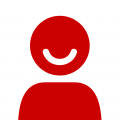 Kurt_M
Posts: 209 Silver 1
Hi @pdxhunter & @Catherine
Kurt_M
Posts: 209 Silver 1
Hi @pdxhunter & @Catherine
Thanks for your posts on this and I apologise the delay in a response back.
May I check in with the both of you to see if the latest update is causing the same issues?
https://download.red-gate.com/checkforupdates/SQLPrompt/SQLPrompt_10.13.13.2147.exe
I will need to escalate this to our development team if the issue has been ongoing.
Kind regards,
Kurt McCormick
Product Support Engineer, RedgateNeed help? Take a look at our Help Center




Answers
That's definitely quite strange. Is it any setting within the general options menu, no matter what you modify?
If you make a change, export the SQL Prompt settings, close and re-open SSMS, import the settings and then close and re-open it once more, do the settings stay, or do they reset?
Kind regards,
Kurt McCormick
Product Support Engineer, Redgate
Need help? Take a look at our Help Center
I followed your suggestions but was not able to have the setting changes persist after closing and re-opening SSMS. I don't know if this applies to all settings or not. Here is what I am changing and the result:
- Custom Style Rules - These stick without issue
- Queries > Color - These stick without issue
- Inserted Code > Objects & statements - NOT WORKING
- Inserted Code > Aliases - NOT WORKING
Not sure what to try next?- For Insert Statements: Unselected "Show column names", "Show column data types", "Insert default values"
- For Exec Statements: Unselected "Insert default value...", "Show parameter data types"
- Selected "Assign Aliases"
Would you be able to let me know what version of SQL Prompt you're running? If you're not on the latest, can you try that and see if this same issue persists?
Latest version:
https://download.red-gate.com/checkforupdates/SQLPrompt/SQLPrompt_10.13.7.360.exe
It might also be worth enabling verbose logging, changing the settings, closing and re-opening and then sending through the logs. If you're not comfortable uploading them here, you can send them through to support@red-gate.com.
Kind regards,
Kurt McCormick
Product Support Engineer, Redgate
Need help? Take a look at our Help Center
I confirmed that I am using the latest version (10.13.7.360). I followed the steps of turning on verbose logging and changing the settings and am attaching the logs to this ticket. I reviewed the logs both before and after and don't see anywhere in the logs indicating that the settings screen has even been opened or changed (like it's not part of verbose logging).
I'll await your next steps.
JH
These settings do not persist for me:
- Suggestions -> Join conditions
- Format -> Styles
- Labs -> Experimental features
My temporary solution is to keep a copy of the exported Prompt.settings file and import it every time I (re-)open SSMS.