UI for Redgate Apps are unusable
I recently installed the Redgate tools, and during installation, the UI was distorted. For example, the installing dialog looked something like this.

The problem has continued as I've been using the tool. Redgate's UIs are difficult to navigate and read, for example here is my UI for SQL Source Control (I added the black areas)

System information:

The problem has continued as I've been using the tool. Redgate's UIs are difficult to navigate and read, for example here is my UI for SQL Source Control (I added the black areas)

System information:
Edition Windows 10 Pro
Version 20H2
OS
build 19042.928
Experience Windows Feature Experience Pack 120.2212.551.0
Resolution: 3840x2160 (changing this had no impact)
SQL Source control version: 7.2.20.12234
SSMS Version: 18.9.1
Is there a solution for this? It makes using the tools almost impossible. Thanks.



Answers
Workaround (Windows 10 series - Windows 10, Windows Server 2016, Windows Server 2019)
1. Go to the Ssms.exe directory (e.g C:\Program Files (x86)\Microsoft SQL Server Management Studio 18\Common7\IDE).
2. Right click on the Ssms.exe and click Properties.
3. Go to the Compatibility tab and click Change high DPI settings.
4. Change High DPI scaling override settings.
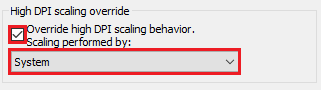
5. Done.
Dear csnydercsnyder,
Thank you for reaching out regarding the usability issues you've encountered with the Redgate tools' user interface (UI). It's crucial that software interfaces are intuitive and functional to enhance user experience.
I understand the frustration caused by distorted UI elements and difficulties in navigation and readability, especially given your setup with a large TV as a monitor. Fortunately, there is a solution that might address your concerns.
The workaround you provided seems promising, especially for Windows 10 series users facing similar challenges with high DPI scaling. Here's a step-by-step recap of the solution:
Implementing these adjustments might resolve the distortion and usability issues you've been experiencing with the Redgate tools' UI. Additionally, if you're using a Mac and streaming TV content, ensure that your using the our recommended software while Mac's display settings are optimized for the TV. You can adjust display settings on your Mac to better suit the resolution and scaling requirements of your TV.
It sounds like you're experiencing issues with the UI for Redgate apps, which can sometimes happen due to display settings, scaling, or compatibility conflicts. Here are a few steps you can try to resolve this:
Check Display Scaling: If you're using a high-resolution monitor, scaling settings can sometimes make the UI unusable. Try setting your scaling to 100% or 125% to see if it improves the layout.
Update Graphics Drivers: Ensure your graphics drivers are up-to-date, as outdated drivers can sometimes cause UI rendering issues.
Run in Compatibility Mode: Right-click on the Redgate app's executable file, select "Properties," and navigate to the "Compatibility" tab. Try running the app in compatibility mode for an older version of Windows.
Check for Updates: Make sure you’re running the latest version of the Redgate apps. Updates often include fixes for UI or usability bugs.
Contact Redgate Support: If none of these solutions work, Redgate's support team can help. They might have specific fixes or patches for your issue.