Write Permissions Error when Committing Changes
Hi All,
I first tested SQL Source Control last year and just got the "real deal" installed recently. I'm very green when it comes to working with git and source control in general, please keep that in mind and don't judge. I am going through some practice steps with a test database just to make sure I have all the commands down and I also created a new SSH key pair. Now when I commit changes I get error messages such as
Access to the path 'Z:\Y\GitLab\X\AdventureWorks\RedGateDatabaseInfo.xml' is denied.
"Z" is a network share to which my user account has full rights. This has worked before, so I'm confused what has changed and what I might need to update. I have checked for updates to SQL Source Control and am up to date.
Thank you in advance!
Tagged:
Best Answer
-
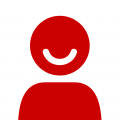 CWise
Posts: 5 New member
Just in case anyone runs into the same thing, I deleted the original folder and started over. I didn't bother trying to connect to GitLab because I already know the SSH key/passphrase isn't supported. I'm just connecting to the working folder and so far everything is working.
CWise
Posts: 5 New member
Just in case anyone runs into the same thing, I deleted the original folder and started over. I didn't bother trying to connect to GitLab because I already know the SSH key/passphrase isn't supported. I'm just connecting to the working folder and so far everything is working.




Answers
Could I ask, with your SSH key pair, are you using a passphrase?
Kind regards
Dan Calver | Redgate Software
Have you visited our Help Center?
Ah, thank you for the extra details on the process!
Have you tried unlinking and relinking the project to the working folder?
Does the issue appear when you try to commit the changes to the local working folder, which is then linked to Git outside of SQL Source Control?
Kind regards
Dan Calver | Redgate Software
Have you visited our Help Center?
Thanks for the confirmation, let me know how the unlink/relink goes and if it's unsuccessful, I'll set up an environment to test your scenario and see what results I get!
Kind regards
Dan Calver | Redgate Software
Have you visited our Help Center?
Ah, that's frustrating, you could try Unstaging the changes in your repository through the CMD, I'd take a look at this document.
You could also go to the following file in %localappdata% > Red Gate > SQL Source Control > LinkedDatabases.xml
In this document, you can search for the 'AdventureWorks' and find the associated Working base and Transient folder which you can remove if they haven't already.
It will look like the following:
If you wish to start over, I would create a new local working folder and link that to your repository and then link the database to that new folder.
Kind regards
Dan Calver | Redgate Software
Have you visited our Help Center?