SQL Prompt Error '.', hexadecimal value 0x00, is an invalid character. Line 1, position 1.
I am dealing with this very annoying issue that is currently not allowing me to use SQL Prompt at all.
SSMS - v18.6
SQL Prompt - v10.3.4.15571
This error occurs whenever I open my SSMS, it shows up immediately. When I close it down and try to use any of the options in SQL Prompt drop-down (in SSMS top navbar) nothing happens. When I try to use auto-complete it seems like SQL Prompt is disabled. I suppose all of these issues are caused by the initial error that occurs at the SSMS loading.
I have tried the following:
1) Re-installing all Red Gate products on my machine
2) Re-installing SSMS
3) Uninstalling SSMS and Red Gate products, and then installing them back
4) Installing older version of SQL Prompt
None of these seem to have worked. Someone please help.
P.S. Visual Studio is also showing a popup message with the same error.
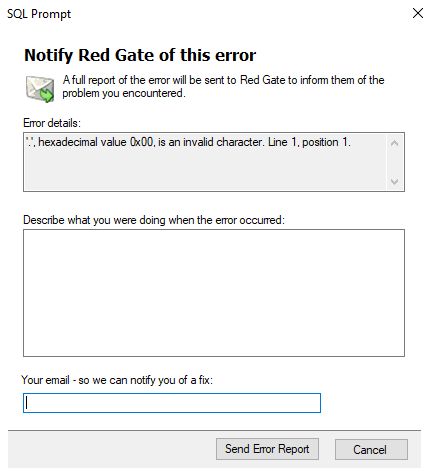
SSMS - v18.6
SQL Prompt - v10.3.4.15571
This error occurs whenever I open my SSMS, it shows up immediately. When I close it down and try to use any of the options in SQL Prompt drop-down (in SSMS top navbar) nothing happens. When I try to use auto-complete it seems like SQL Prompt is disabled. I suppose all of these issues are caused by the initial error that occurs at the SSMS loading.
I have tried the following:
1) Re-installing all Red Gate products on my machine
2) Re-installing SSMS
3) Uninstalling SSMS and Red Gate products, and then installing them back
4) Installing older version of SQL Prompt
None of these seem to have worked. Someone please help.
P.S. Visual Studio is also showing a popup message with the same error.
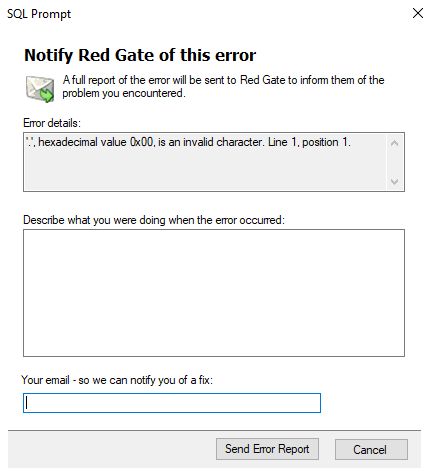
Tagged:
Best Answer
-
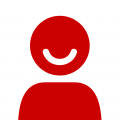 surgen
Posts: 2 New member
I was able to find figure out the solution to this issue.
surgen
Posts: 2 New member
I was able to find figure out the solution to this issue.
1) Uninstalled SQL Prompt
2) I went into C:\Users\myuser\AppData\Local\RedGate folder and deleted SQL Prompt 10 folder
3) Installed SQL Prompt
Things are back to normal now.




Answers
To fix the issue without re-installing SQL Prompt what I did was
1) Exit SQL Management studio
2) Go to folder C:\Users\myuser\AppData\Local\Red Gate\SQL Prompt 10\
3) Rename the file (to test it first) RedGate_SQLPrompt_CommonUI_Options_UIOptions.xml to something else like RedGate_SQLPrompt_CommonUI_Options_UIOptions_old.xml
4) Run SQL Management studio
This will then re-generate this file. It seems this file got corrupted (i.e. its empty) once i run it up and worked I removed renamed file
In my Program Files (x86) folder, there is a Red Gate/SQL Prompt 10 folder, but it has no xml files in it.
I'd really like to continue to use this tool that my company bought for me, but I need more suggestions about how to resolve this problem.
Update (an hour later): I upgraded from SSMS v18.2 to v18.8, then re-installed SQL Prompt, and now it all seems to be working: connection to servers AND sql prompt.
The most irritating thing about this issue: if you go to the Red Gate support page, and attempt to open a case, it asks for your serial number. But you can't retrieve your serial number from SQL Prompt because SQL Prompt has died. Explaining this in the field for serial number gets you a "that's not a valid serial number" message, after you've spent ten minutes documenting, and making annotated screen shots.
And you can't call the support number. I mean, you can, but nobody answers. Not even a voicemail.
So: thanks!