I upgraded to SSMS 18.5 and get an error with SQL Test.
Error is 'SQLDataGeneratorSSMSPackage' package did not load correctly.

I updated to version 4.1.0.994 but still receive the error.

I updated to version 4.1.0.994 but still receive the error.
Tagged:
Best Answer
-
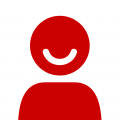 Robyn
Posts: 205 Gold 1
Hi Marge,
Robyn
Posts: 205 Gold 1
Hi Marge,
Please could you try updating the full Toolbelt Essentials bundle?
https://download.red-gate.com/installers/SQLToolbeltEssentials/2020-04-15/SQLToolbeltEssentials.exe
If that fails, i'll raise you a support ticket so we can look further into this.




Answers
I'm going to raise you a ticket to troubleshoot this further.
SQL Toolbelt Essentials doesn't have a version, this is just what we call a group of tools. Which tools are you using?
Try this download here: https://download.red-gate.com/installers/SQLToolbeltEssentials/2020-04-15/SQLToolbeltEssentials.exe
All versions of the tools included in this installer should be compatible with SSMS 18.11.1
I downloaded the newest version of ssms:
- Release number: 19.0.1
- Build number: 19.0.20200.0
- Release date: February 2, 2023
along side with my redgate packed and I have this error. I tried all the above and no success. Please helpI've got this @parscott from Redgate support:
Unfortunately not all of the SSMS plugins yet support SSMS 19. You can see further details in the following article:
SSMS 18.5 compatibility issue with add-on tools
The development team are currently working on SSMS 19 support so it should be available soon.
When you encounter an error with SQL Test after upgrading SSMS, there are a few steps you can take to troubleshoot and resolve the issue:
Verify SQL Test Compatibility: Make sure that the version of SQL Test you are using is compatible with SSMS 18.5. Check the official website or documentation of SQL Test to find information about supported versions of SSMS.
Update SQL Test: If there is a newer version of SQL Test available that supports SSMS 18.5, consider updating SQL Test to the latest version. This might resolve any compatibility issues.
Check for Error Messages: Look for specific error messages or codes that are displayed when the error occurs. These error messages can provide valuable information about the cause of the issue.
Check Event Logs: Inspect the Windows Event Viewer for any relevant error messages related to SSMS or SQL Test. Event logs can give you more insights into the problem.
Disable Extensions: Temporarily disable any other SSMS extensions you might have installed, as they could potentially conflict with SQL Test.
Reinstall SQL Test: If none of the above steps work, you can try reinstalling SQL Test to ensure that it's correctly integrated with SSMS 18.5.
Seek Support: If you are unable to resolve the issue on your own, reach out to the support team of SQL Test or the SSMS community for assistance. They might have encountered similar problems and can provide guidance.