How to mask multiple tables at the same time without primary key and foreign key relationships?
So instead of masking one table at a time or using table to table rule that only allows to mask 2 tables at a time, is their a way to apply the same rule to multiple tables even though their is no Primary key foreign key relationship?
The similar columns for example in all tables are BashQualifyID, WTN, FirstName, LastName, StreetAdrress, City, State and Zip.
Best Answer
-
 Alex B
Posts: 1,159 Diamond 4
Hi @KBSingh,
Alex B
Posts: 1,159 Diamond 4
Hi @KBSingh,
If you are creating row internal rules on columns which have the same name, the "Bulk Rule Generator" tool is available on the bottom of the Rules in Set tab. Just select a Template rule and it will auto generate multiple identical rules.
You can also use the Sync Manager rule to accomplish something like this where you create a substitution rule and convert it into a Sync Manager rule, then add similarly named columns to be included in the sync manager. This will make all distinct entries in a column map to the same value so "Bob" will turn into "Sam" in all tables for example.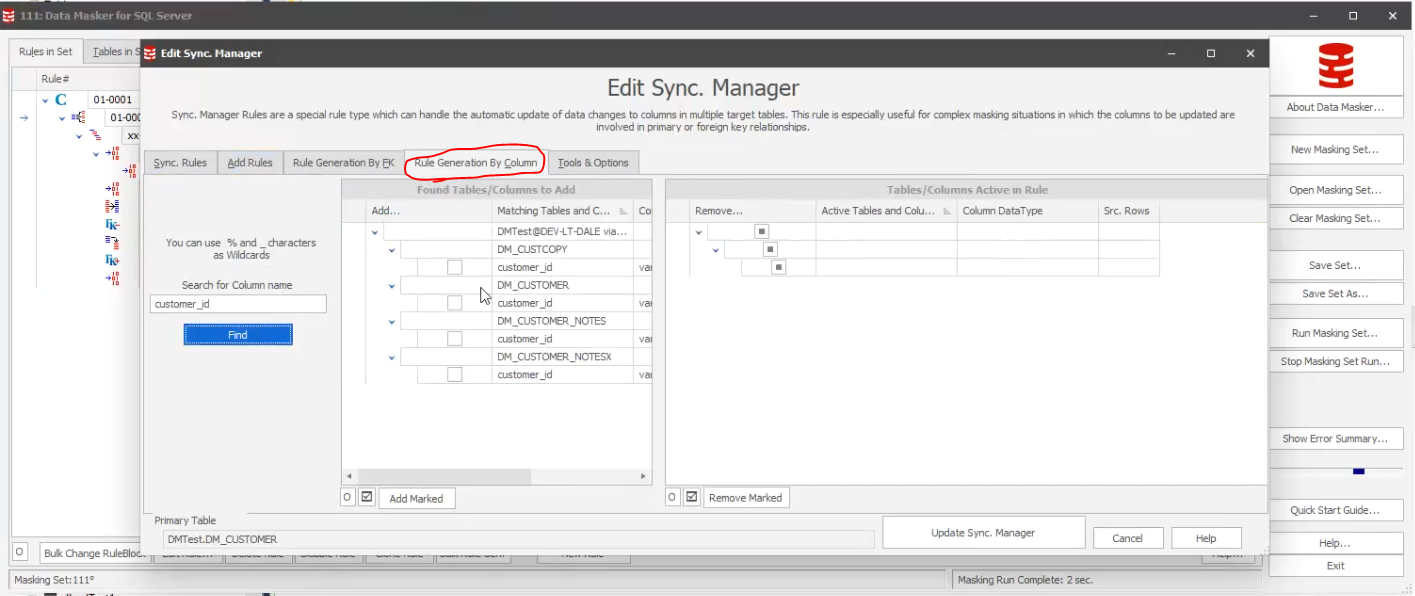
If you don't need that and just need a way to quickly duplicate rules to mask same named columns in different tables, you can also manually duplicate the XML of the rules and change the rule numbers and the tables involved.The trick is to create an empty masking set with a rule controller and all of the schema information. Then create one Substitution rule to use as a template. Edit the Masking Set - it is XML so any text editor will do the job and copy out the section that describes the masking rule. The tags in the XML are readily understandable so it is usually not a problem to see what is going on in a simple masking set.
Then use the clipped out section as a template in a scripting language and replace the Table and column name as appropriate. Also change the rule number - this is very important - do not let the rule numbers be duplicates. Once the template is adjusted, just append it to the bottom of a temporary file. When all the replacements have happened just copy and paste the entire contents of the temporary file into the masking set in the place of the template rule in the masking set.
When the masking set is opened the rules should all appear as if they were created manually.
I hope this helps!
Kind regards,Alex




Answers