Build failure using Team City
Hi guys, I've been pestering support no end over the last few days with installation and configuration issues with DLM Automation and Team City. Issues aside, I'm now having a build failure and am struggling to find the right documentation to guide me through this. Figured I'd give support some time off as this doesn't appear to be a bug, more a problem with how I've configured things.
I'm using DLM Automation (the latest update!) and Team City to build a database, source controlled in TFS. The database is source controlled using Redgate Source control. I've created a build, it has a trigger watching the database folder and I have a configured a build step using "Redgate DLM Automation Build". This is set up with basic settings;
Database folder = Database folder is my build VCS root
Package ID = LendingTrunkLatest
Server = SQL LocalDB (recommended)
Nothing else is configured (not that there is much else to configure on this page).
The build is failing with the following error;
I've assessed the build, the parameters generated for the build and the artifacts. I know that the number 16 is the build.counter and build.number parameter (Yes! 16 attempts to get this damn thing to build!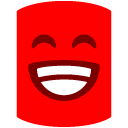 ) and that it would seem that it wants something else passed to it instead. The problem is I can't seem to find where I would configure this?
) and that it would seem that it wants something else passed to it instead. The problem is I can't seem to find where I would configure this?
This document alludes to configuring build properties but this is associated with database projects;
http://documentation.red-gate.com/displ ... 0+or+later
I'm using DLM Automation (the latest update!) and Team City to build a database, source controlled in TFS. The database is source controlled using Redgate Source control. I've created a build, it has a trigger watching the database folder and I have a configured a build step using "Redgate DLM Automation Build". This is set up with basic settings;
Database folder = Database folder is my build VCS root
Package ID = LendingTrunkLatest
Server = SQL LocalDB (recommended)
Nothing else is configured (not that there is much else to configure on this page).
The build is failing with the following error;
C:TeamCityuildAgentpluginsdlmautomation-teamcity-agentDLMAutomationRunner.ps1 : Cannot validate argument on parameter 'PackageVersion'. '16' is not in a valid NuGet version format (eg 3.2.1, 3.2.1-beta1).
+ CategoryInfo : NotSpecified: (:) [Write-Error], WriteErrorException
+ FullyQualifiedErrorId : Microsoft.PowerShell.Commands.WriteErrorException,DLMAutomationRunner.ps1
Process exited with code 1
I've assessed the build, the parameters generated for the build and the artifacts. I know that the number 16 is the build.counter and build.number parameter (Yes! 16 attempts to get this damn thing to build!
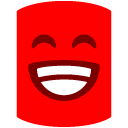 ) and that it would seem that it wants something else passed to it instead. The problem is I can't seem to find where I would configure this?
) and that it would seem that it wants something else passed to it instead. The problem is I can't seem to find where I would configure this?This document alludes to configuring build properties but this is associated with database projects;
http://documentation.red-gate.com/displ ... 0+or+later
Tagged:




Comments
The version number needs to be in a NuGet-compatible format and it looks like yours may not be. I think in the past we may have padded it out automatically.
You need to change the Build Number Format in your Build Configuration settings (to something like 1.0.%build.counter% perhaps). You should find the Build Number Format setting on the "General Settings" tab.
Redgate Software
Annoyed with myself that I hadn't checked advanced settings earlier
Redgate Software
Redgate Software
Thanks for your post.
This looks like a question that one of Support engineers will need to investigate for you.
If you've a got support contract, please send us a ticket. Provide as much information as you can - screenshots of any errors, log files etc – so we can help you as fast as possible.
If you're not covered by a Support contract at the moment, email our Sales team at sales@red-gate.com, and they'll be able to help.
Redgate Software