Options
The update no longer works!
Hello
I have problems wit update SQL tools. Problems begin with last two updates. I use SQL Prompt, SQL Compare 14, SQL Change Automation, ... (Toolbelt) however, for any product, the update no longer works.
Update work to 99% (starting services) then get error:
"MSI returned failure code 1603: fatal error during installation. Service "Redgate Client failed to start. Verify that you have sufficient privileges to start services."
I have enough privileges 100%. My win 10 system not changed and updates work well years.
I can manually stop and start service with no problems.
When I try update SQL Change Automation I lost all installation, program gone from SSMS!?!? The same is with SQL Prompt. After Repair in Control Panel both programs are back but not update.
I try all advices from forum which I was able to find, but no help.
Regards
I have problems wit update SQL tools. Problems begin with last two updates. I use SQL Prompt, SQL Compare 14, SQL Change Automation, ... (Toolbelt) however, for any product, the update no longer works.
Update work to 99% (starting services) then get error:
"MSI returned failure code 1603: fatal error during installation. Service "Redgate Client failed to start. Verify that you have sufficient privileges to start services."
I have enough privileges 100%. My win 10 system not changed and updates work well years.
I can manually stop and start service with no problems.
When I try update SQL Change Automation I lost all installation, program gone from SSMS!?!? The same is with SQL Prompt. After Repair in Control Panel both programs are back but not update.
I try all advices from forum which I was able to find, but no help.
Regards
Tagged:
Best Answers
-
Options
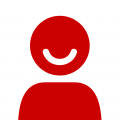 Martin_K
Posts: 51 Silver 1
Hello,Could I ask if you have already tried the following and, if not, to give it a try?would you try deleting any files in
Martin_K
Posts: 51 Silver 1
Hello,Could I ask if you have already tried the following and, if not, to give it a try?would you try deleting any files inC:\\Program Files (x86)\\Common Files\\Red Gate\\Shared Clientthat look like ".rgupdate_bad_xxxx", and then try running the installer again?
If the above fails, the next suggestion would be to runnetsh http show iplistenfrom a command prompt running as administrator to check whether 127.0.0.1 has been setup to listen to.If there’s no entry for 127.0.0.1, please run the following:Thank you!netsh http add iplisten 127.0.0.1
-
Options
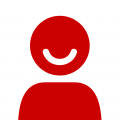 dUros
Posts: 21 Bronze 1
Hello
dUros
Posts: 21 Bronze 1
Hello
Thank you for respond.
I found mentioned solution on forum and try but no success.
"netsh http show iplisten" give me 127.0.0.1. This is OK.
Then I try update again but today a little different:
- First I stop the Redgate service.
- Then I rename "...Share Client" folder ("...Share Client BAD").
- Start service. You must start service or SQL Compare 14 not work.
- Start SQL Compare 14.
- Start update from SQL Compare 14. Just run installer then close SQL Compare 14. Installer must runing!
- Stop service (this is different from my previous updates, I never stop service till today. Installer must runing!)
- Now in installer window start install and wait to finish
- Update was successfully finished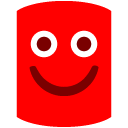
I think the stop service was solution in my case, because I newer again stop service.
After successfully update SQL Compare 14, I successfully update SQL Prompt 9 and SQL Change Automation too.
Thank you again.




Answers